If you’re looking for a way to hide your text messages from the default messaging app on your Android device, continue reading to find out how you can protect your text messages. Android phones do feature lock screens in order to lock everything on your phone. However, it might be annoying to enter the pattern or password every time you want to use your phone. If you’re fine with people accessing other data on your phone other than SMS messages, then the method mentioned below is the perfect option.
SMS Lock for Text Message Protection
SMS Lock is one of the most popular SMS hiding apps available on the Google Play Store and it does a great job at protecting and hiding all your messages. Downloaded by millions of Android users, the app can hide SMS and MMS messages on the default messaging app and on the Google Hangouts app. The app basically features a pattern lock for accessing messages and if you’ve used the pattern lock screen before, then you’ll easily get used to this feature.
Step 1
Download and install the SMS Lock app from the Google Play store. You can get the app through the Google Play button below.
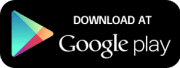
Step 2
Open the app, and select the apps that you want to lock. You’ll see the default Messaging app in the list and if you have Google Hangouts installed, then it will appear in the list as well. Make sure that there is a lock sign next to the app that you want to lock.
Step 3
Tap on Change Lock Pattern.

Step 4
You’ll now need to set up a new pattern to hie your SMS messages. After creating the pattern, tap on the Continue button.

Step 5
Tap on the Enable Lock button in order to activate the lock on the Messaging app. That’s it! Your messages are now locked and hidden. Others won’t be able to see your messages unless you enter the pattern lock.

Step 6
In order to access your messages, launch the Messaging app and enter the pattern.
Step 7
For unhiding your messages, go to the SMS Lock app and tap on the Disable Lock button.
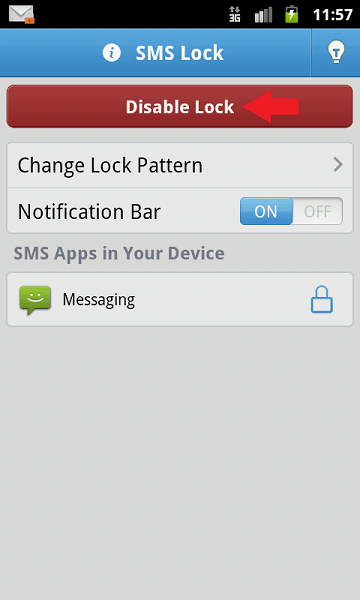
Conclusion
SMS messages are one of the most used features on Android devices and even though online instant messaging is on the rise, people still use SMS messages when they don’t have internet connections. If you don’t have a lock screen set on your phone because you want others to access it, then it might be a good idea to hide your messages. This way, people will be able to do everything on your phone except for reading your personal messages.
Whether you want to hide your messages from a specific person or you just want to keep your SMS messages private, you can follow the steps mentioned above to learn how to hide SMS on Android. Make sure that you follow the instructions properly and feel free to shoot any questions below. You might also be interested in using a customizable SMS app instead of the default SMS app. You can check out our list of the 10 best SMS apps for Android. If you’ve previously deleted important messages from your phone in order to avoid others seeing them, then you can read my guide on how to retrieve delete messages.
Source fromhttp://joyofandroid.com
No comments:
Post a Comment